
Do you wish you had a more organized and reliable way to coordinate schedules with your wife? Would you like to be able to share your schedule with friends and family? Wouldn’t it be cool to have an up to the minute weather report right on your calendar?
You can have all this and more with Google’s free shared calendar application!
If you have a free Gmail account you have access to Google’s free calendar application. There’s absolutely nothing to download because it’s all web based.
You will be able to create specialized calendars, share them with friends and family or keep them private, overlay multiple calendars on top of each other so you can easily see conflicts, send appointment alerts to your phone or email, and add free extras like a calendar for all US Holidays and a Weather overlay!
eM is able to manage a calendar in her mind. I am not. It used to drive me crazy when she would try to talk to me about scheduling things without a calendar in front of me (i.e. like while we’re driving) because I find it difficult to visualize our occasionally complex schedule. And I used to drive her crazy by constantly asking for updates about event details that she had already reviewed with me days or weeks before.
This shared calendar has eliminated the issue. Now, if eM wants me to think about an event, she places it in the calendar and gives me the heads up. And if I want to know detail about an upcoming event, all I have to do is pull it up on the calendar.
TIP: Remember, you can create as many calendars as you’d like so make sure each calendar has a single purpose. That way you can overlay multiple calendars when you want more information or eliminate overlays when you don't need as much information. For instance, we have a calendar just for park events. We don't always want to see this on our regular appointment calendar so we only overlay the park events calendar when we're planning on doing something at the park.
eM and I both have separate appointment calendars that show up in different colors. That way when we overlay our calendars it’s easy to tell at a glance which appointments were made by eM and which were made by me.
We've set up calendars for just about everything including:
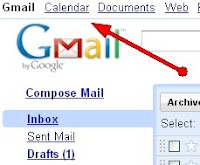
- My company’s holidays and my scheduled time off
- Birthdays/Anniversaries
- Household chore schedule
- J’s preschool schedule
- My blog post schedule
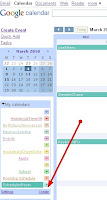
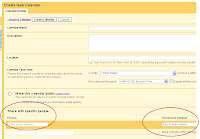 You can add all kinds of detail to each event including recurring appointments, Google Maps and appointment reminders.
You can add all kinds of detail to each event including recurring appointments, Google Maps and appointment reminders.Here’s how to do it:
- To set up a new calendar from Gmail click on Calendar on the top menu.
- Click 'Create' under the 'My calendar' section (see the screen shot to the above right). Set up your calendar; choose with whom you’d like to share and what power they should have; and click 'Create Calendar' at the bottom.
- If you’d like to add local weather, go back to the main screen and click 'Add' under the 'Other calendars' section.
- Once you have several calendars set up you can click the arrow to the right of the calendar name to display just that one, or you can click directly on the calendar name to add it to the display.
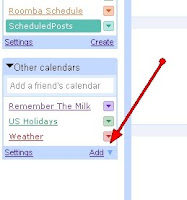
Once you get comfortable with the basic features, have fun with the settings which allow you to add icons to your events, change the calendar's background image and more!
Other favorite Google features already reviewed here include Google Reader, Gmail Filters and Google Docs.
***



No comments:
Post a Comment